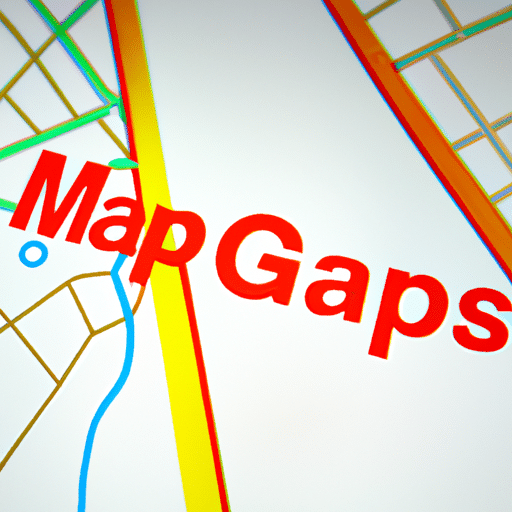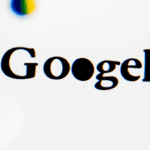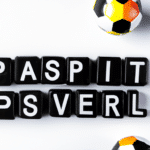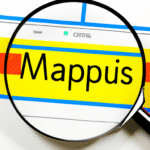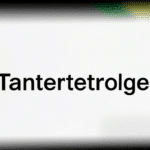7 Genius Ways to Make the Most Out of Google Maps
7 Genius Ways to Make the Most Out of Google Maps
Introduction
Google Maps is a powerful tool that can do much more than just provide directions. Whether you’re planning a trip, looking for a new place to eat, or searching for nearby attractions, Google Maps has you covered. In this article, we will explore seven genius ways to make the most out of Google Maps and enhance your overall experience.
1. Save Your Favorite Places
One of the most useful features of Google Maps is the ability to save your favorite places for easy access later. Whether it’s a restaurant, a park, or a shop, simply find the location on the map and tap on it. Then, click on the „Save” button and choose a list to add it to. This way, you can quickly find and navigate to your preferred places without the hassle of searching for them again.
2. Explore Satellite View
Looking for a way to visualize your destination before you even get there? Google Maps has a satellite view feature that allows you to see the location from above. Simply toggle the satellite view option on the map, and you’ll be able to view the actual buildings, roads, and terrain. This can be particularly helpful when planning outdoor activities or exploring unfamiliar areas.
3. Use Street View for a Virtual Tour
Ever wondered what a place looks like from street level? Google Maps’ street view feature allows you to take a virtual tour of almost any location. Simply drag and drop the street view icon onto the desired location on the map, and you’ll be able to explore the area as if you were walking down the street. This can be a great way to get a sense of the surroundings and decide if it’s a place you’d like to visit.
4. Check Live Traffic Information
When planning your journey, it’s important to consider the current traffic conditions. Google Maps provides live traffic information that can help you avoid delays and choose the fastest route. Simply enable the traffic layer on the map, and you’ll see real-time traffic data, including congestion and accidents. This way, you can plan your trip more efficiently and avoid unnecessary stress.
5. Discover Nearby Places and Recommendations
Google Maps uses your location data to provide personalized recommendations for nearby places to eat, drink, or visit. Simply tap on the Explore tab, and you’ll see a list of popular categories such as restaurants, cafes, attractions, and more. You can also filter the results based on specific criteria, such as price range or opening hours, to find the perfect place for your needs.
6. Create Custom Maps
If you’re planning a trip or exploring a specific area, you can create custom maps in Google Maps to mark points of interest or create a detailed itinerary. Simply click on the „Your Places” option in the menu and select „Maps.” From there, you can create a new map and add markers, lines, and shapes to customize it. This can be a great tool for travelers, event planners, or anyone who wants to organize locations visually.
7. Use Offline Maps
Don’t have access to an internet connection? No problem! Google Maps allows you to download maps for offline use. Simply search for the desired location and tap on the „Download” button. You’ll be able to access the map, search for places, and get directions even without an internet connection. This can be a lifesaver when traveling in areas with limited connectivity or when you want to save on data usage.
Conclusion
Google Maps is much more than just a navigation tool. By utilizing its various features and functionalities, you can enhance your overall experience and make the most out of this powerful app. From saving your favorite places to exploring satellite and street views, and from checking live traffic information to creating custom maps, Google Maps has something for everyone. So, next time you open the app, remember these genius tips to unlock its full potential.
FAQ
Jak korzystać z Google Maps na smartfonie?
Google Maps można wygodnie używać na smartfonie, pobierając aplikację z Google Play (system Android) lub App Store (system iOS). Wyszukuj miejsca, oznaczaj punkty na mapie i korzystaj z nawigacji bezpośrednio z telefonu.
Jak wyszukać miejsca za pomocą Google Maps?
Aby wyszukać miejsca przy użyciu Google Maps, wystarczy wpisać nazwę lub adres w pasek wyszukiwania na górze ekranu. Mapa pokaże wyniki pasujące do podanej frazy.
Jak zaplanować trasę z punktu A do punktu B?
Aby zaplanować trasę z punktu A do punktu B, na mapie w Google Maps należy najpierw wpisać adres początkowy, a następnie adres docelowy. Mapa wyświetli optymalną trasę i podpowie nawigację krok po kroku.
Czy Google Maps wyświetla informacje o korkach i zagrożeniach na drodze?
Tak, Google Maps dostarcza informacji o korkach, zagrożeniach na drodze i opóźnieniach. Mapa analizuje ruch drogowy na podstawie danych z wielu źródeł i aktualizuje informacje na bieżąco.
Jak dodać opinie i oceny dla miejsc na Google Maps?
Aby dodać opinie i oceny dla miejsc na Google Maps, należy wyszukać dane miejsce, przejść do karty danego miejsca i przewinąć w dół, gdzie można zostawić opinię i wybrać odpowiednią ocenę.
Jak korzystać z widoku Street View w Google Maps?
Aby skorzystać z widoku Street View w Google Maps, wystarczy przybliżyć mapę do poziomu ulicy. Jeśli dostępny jest widok Street View, można go zobaczyć jako miniaturkę i otworzyć, przeciągając ikonkę żółtego człowieka na interesujące nas miejsce.
Czy można korzystać z Google Maps offline?
Tak, Google Maps pozwala na korzystanie z wybranych obszarów offline. Aby pobrać mapę offline, wystarczy najpierw otworzyć daną lokalizację w aplikacji i wpisać „ok Google, save offline map”.
Jak udostępnić swoją lokalizację na Google Maps?
Aby udostępnić swoją lokalizację na Google Maps, wystarczy otworzyć aplikację, nacisnąć na swoją ikonę na mapie i wybrać „Udostępnij swoją lokalizację”. Można wybrać okres, przez który lokalizacja będzie widoczna dla innych.
Jak oznaczyć swoje ulubione miejsca na Google Maps?
Aby oznaczyć swoje ulubione miejsca na Google Maps, wystarczy wyszukać dane miejsce, otworzyć jego kartę i nacisnąć ikonę z gwiazdką. Miejsce zostanie dodane do listy ulubionych, do której można łatwo wracać w przyszłości.
Jak zaktualizować mapy w Google Maps?
Mapy w Google Maps są automatycznie aktualizowane. Jednak jeśli chcesz ręcznie sprawdzić, czy masz najnowszą wersję, otwórz Google Play lub App Store, przejdź do sekcji „Moje aplikacje” i sprawdź, czy dla Google Maps są dostępne aktualizacje.